Last February I started to experience issues with program windows not coming to the foreground when I selected them. For example, if I was browsing some websites in Google Chrome and had Outlook, Word, AutoCAD, Acrobat and Photoshop running, and I tried to switch to one of the programs that didn’t have the current focus by clicking it on the taskbar, nothing would happen, Chrome would remain front and center. The only way to switch to a different program was to first minimize Chrome.
The problem was random in that it wasn’t always Chrome that was stuck on top, sometimes it would be Word, or Outlook, etc. My sister was having exactly the same problem… it was driving us crazy, but we put up with it. Finally I decided to do some searching to see if anyone else had this problem and if they had been able to fix it. I found this post on superuser.com.
The last entry in this post looked like it might be what was causing my problem – Windows update KB3013455 (its install date was about the same time I started noticing the focus issues). When I uninstalled this update, the program focus issue disappeared.
Below is an outline of the steps needed to uninstall the update (Note: I use Windows 7).
- Open Control Panel
- Under Programs select Uninstall a program.
- Select View installed updates.
- A list of installed updates will appear (this may take a few seconds).
- Sort the list by the Installed On column.
- KB3013455 will probably have been installed in February 2015 (that’s when I installed it). Or you can also enter KB3013455 in the Search box at the upper right hand corner of the window.
- Select KB3013455 and click Uninstall (located above the list).
- Restart your computer – you should now be able to switch between program windows with any problems!
UPDATE: After a couple of days of running without any problems, the window/foreground issue returned, so uninstalling KB3013455 turned out to be just a temporary fix (at least it was for me).
My sister found another forum where someone had traced the problem back to the desktop partition options in PremierColor. They suggested disabling that feature using the following steps:
- Locate folder C:\Program Files(x86)\Common Files\Portrait Displays\Plugins, which will contain a folder named DP.
- Rename the folder to DP.bak (this will disable the desktop partition options). If PremiereColor is running you will need to exit it before renaming the folder.
- Restart your computer.
This seems to have fixed the problem – I hope permanently this time!
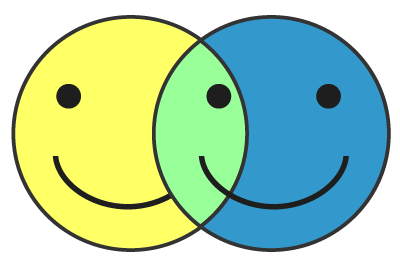

Recent Comments